Features for dashboard cards
Some dashboard cards have support for features. These widgets add quick controls to the card. Supported features depend on the card and entity capabilities. Multiple features can be added to a single card.
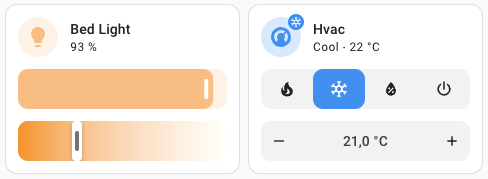 Screenshot of tile cards with features.
Screenshot of tile cards with features.
Features can be enabled on the following cards:
Customizing features
-
Edit the card and open the Features section.
-
To add an additional feature to your card, select Add feature.
-
Info: The available options for a feature depend on the entity and type of feature.
- For example, not all entities have a toggle or a counter-action.
-
Info: The available options for a feature depend on the entity and type of feature.
-
On tile cards, you can adjust the feature position.
- Under Features > Feature position, select Bottom or Inline:
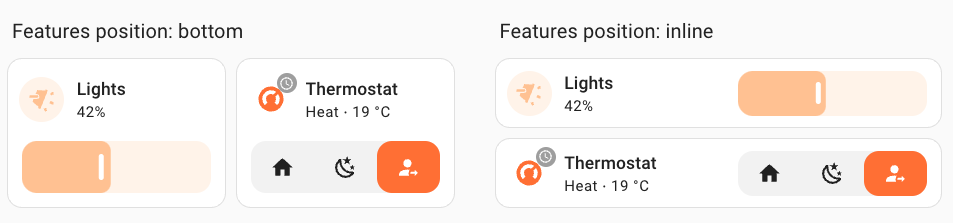
-
Reordering features:
- Some features of the tile card, such as the presets or the HVAC modes of a thermostat, can show buttons.
- To reorder the buttons, enable Customize and drag and drop the buttons into position.
- If you don’t like the buttons, you can replace them by a Dropdown instead.
- Under Style, select the Dropdown option.

Alarm modes
Widget that displays buttons to arm and disarm an alarm.
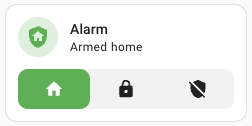 Screenshot of the tile card with alarm modes feature
Screenshot of the tile card with alarm modes feature
features:
- type: "alarm-modes"
modes:
- armed_home
- armed_away
- armed_night
- armed_vacation
- armed_custom_bypass
- disarmed
Bar gauge
Widget that displays the state of a numeric sensor as a horizontal bar.
 Screenshots of the tile card with the bar gauge feature
Screenshots of the tile card with the bar gauge feature
features:
- type: "bar-gauge"
min: 0
max: 100
Button
Widget that displays buttons to control button, input_button, scene, or script.
 Screenshot of the tile card with the button feature
Screenshot of the tile card with the button feature
features:
- type: "button"
action_name: "Press"
data:
variable: some_value
Climate fan modes
Widget that displays buttons or icons to control the fan mode for a climate device.
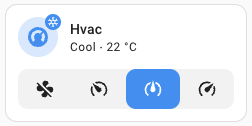 Screenshot of the tile card with the climate fan modes feature
Screenshot of the tile card with the climate fan modes feature
features:
- type: "climate-fan-modes"
style: "icons"
fan_modes:
- "off"
- low
- medium
- high
Climate HVAC modes
Widget that displays buttons to control the HVAC mode for a climate.
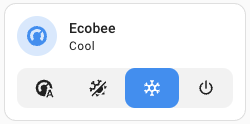 Screenshot of the tile card with the climate HVAC modes feature
Screenshot of the tile card with the climate HVAC modes feature
features:
- type: "climate-hvac-modes"
hvac_modes:
- auto
- heat_cool
- heat
- cool
- dry
- fan_only
- "off"
Climate preset modes
Widget that displays buttons or icons to control the preset mode for a climate.
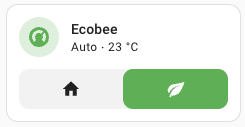 Screenshot of the tile card with the climate preset modes feature
Screenshot of the tile card with the climate preset modes feature
features:
- type: "climate-preset-modes"
style: "icons"
preset_modes:
- home
- eco
Configuration Variables
How the preset modes should be displayed. It can be either dropdown or icons.
Counter actions
Widget that displays buttons to increment, decrement, and reset a counter.
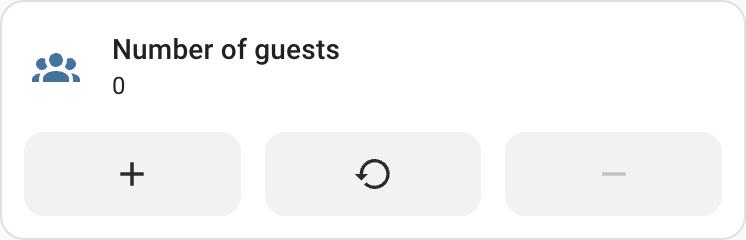 Screenshot of the tile card with counter actions feature
Screenshot of the tile card with counter actions feature
features:
- type: "counter-actions"
actions:
- increment
- decrement
- reset
Cover open/close
Widget that displays buttons to open, close, or stop a cover.
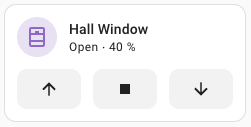 Screenshot of the tile card with cover open/close feature
Screenshot of the tile card with cover open/close feature
features:
- type: "cover-open-close"
Cover position
Widget that displays a slider to control the position for a cover.
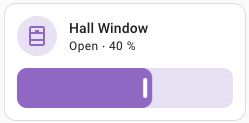 Screenshot of the tile card with the cover position feature
Screenshot of the tile card with the cover position feature
features:
- type: "cover-position"
Cover tilt
Widget that displays buttons to open, close, or stop a cover.
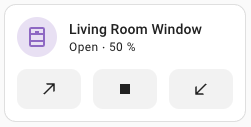 Screenshot of the tile card with cover tilt feature
Screenshot of the tile card with cover tilt feature
features:
- type: "cover-tilt"
Cover tilt position
Widget that displays a slider to control the tilt position for a cover.
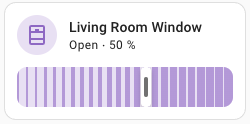 Screenshot of the tile card with the cover tilt position feature
Screenshot of the tile card with the cover tilt position feature
features:
- type: "cover-tilt-position"
Date
Widget that displays a button to select a date using the date picker dialog for the date, datetime, and input datetime entities.
 Screenshot of the tile card with the date feature
Screenshot of the tile card with the date feature
features:
- type: "date"
Fan direction
Widget that displays controls to change direction for a fan.
 Screenshot of the tile card with the fan direction feature
Screenshot of the tile card with the fan direction feature
features:
- type: "fan-direction"
Fan oscillate
Widget that displays controls to change oscillation state for a fan.
 Screenshot of the tile card with the fan oscillate feature
Screenshot of the tile card with the fan oscillate feature
features:
- type: "fan-oscillate"
Fan preset modes
Widget that displays buttons or icons to control the preset mode for a fan.
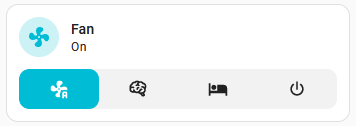 Screenshot of the tile card with the fan preset modes feature
Screenshot of the tile card with the fan preset modes feature
features:
- type: "fan-preset-modes"
style: "icons"
preset_modes:
- auto
- smart
- sleep
- 'on'
Fan speed
Widget that displays speed controls for a fan.
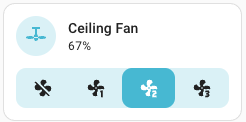 Screenshot of the tile card with fan speed feature
Screenshot of the tile card with fan speed feature
features:
- type: "fan-speed"
Humidifier modes
Widget that displays buttons or icons to control the mode for a humidifier.
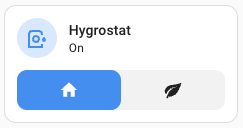 Screenshot of the tile card with the humidifier modes feature
Screenshot of the tile card with the humidifier modes feature
features:
- type: "humidifier-modes"
style: "icons"
modes:
- home
- eco
Humidifier toggle
Widget that displays buttons to turn on or off a humidifier.
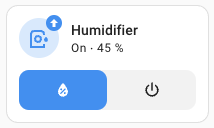 Screenshot of the tile card with the humidifier toggle feature
Screenshot of the tile card with the humidifier toggle feature
features:
- type: "humidifier-toggle"
Lawn mower commands
Widget that displays buttons to control a lawn mower.
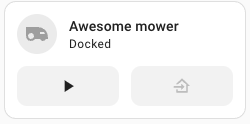 Screenshot of the tile card with the lawn mower commands feature
Screenshot of the tile card with the lawn mower commands feature
features:
- type: "lawn-mower-commands"
commands:
- start_pause
- dock
Light brightness
Widget that displays a slider to select the brightness for a light.
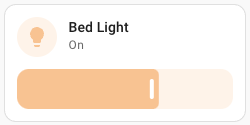 Screenshot of the tile card with light brightness feature
Screenshot of the tile card with light brightness feature
features:
- type: "light-brightness"
Light color temp
Widget that displays a slider to select the color temperature for a light.
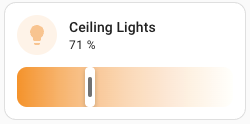 Screenshot of the tile card with the light color temperature feature
Screenshot of the tile card with the light color temperature feature
features:
- type: "light-color-temp"
Lock commands
Widget that displays buttons to lock or unlock a lock.
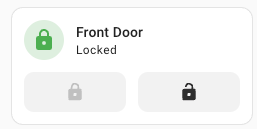 Screenshot of the tile card with the lock commands feature
Screenshot of the tile card with the lock commands feature
features:
- type: "lock-commands"
Lock open door
Widget that displays a button to open a door.
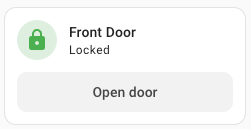 Screenshot of the tile card with the lock open door feature
Screenshot of the tile card with the lock open door feature
features:
- type: "lock-open-door"
Media player playback controls
Widget that displays playback controls for a media player.
 Screenshot of the tile card with media player playback feature
Screenshot of the tile card with media player playback feature
features:
- type: "media-player-playback"
Media player volume buttons
Widget that displays buttons to control the volume for a media player.
 Screenshot of the tile card with media player volume buttons feature
Screenshot of the tile card with media player volume buttons feature
features:
- type: "media-player-volume-buttons"
Media player volume slider
Widget that displays a slider to control the volume for a media player.
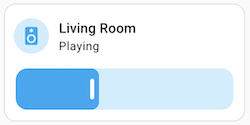 Screenshot of the tile card with media player volume slider feature
Screenshot of the tile card with media player volume slider feature
features:
- type: "media-player-volume-slider"
Numeric input
Widget that displays a slider or buttons to set the value for a number or input number.
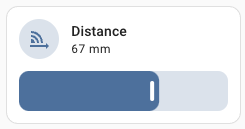 Screenshot of the tile card with the numeric input feature
Screenshot of the tile card with the numeric input feature
features:
- type: "numeric-input"
style: "buttons"
Target humidity
Widget that displays a slider to select the target humidity for a humidifier.
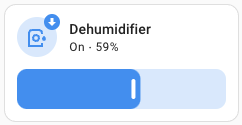 Screenshot of the tile card with the target humidity feature
Screenshot of the tile card with the target humidity feature
features:
- type: "target-humidity"
Target temperature
Widget that displays buttons to select the target temperature for a climate or a water heater.
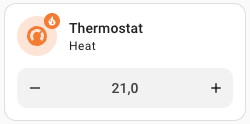 Screenshot of the tile card with the target temperature feature
Screenshot of the tile card with the target temperature feature
features:
- type: "target-temperature"
Toggle
Widget that displays a button to toggle a switch or input boolean entity on or off.
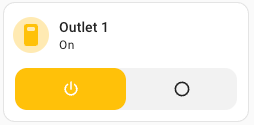 Screenshot of the tile card with the toggle feature
Screenshot of the tile card with the toggle feature
features:
- type: "toggle"
Trend graph
Widget that displays a trend of the history for a numeric sensor.
 Screenshot of the tile card with the trend graph feature
Screenshot of the tile card with the trend graph feature
features:
- type: "trend-graph"
hours_to_show: 24
detail: true
Configuration Variables
Hours to show in graph. Minimum is 1 hour. Big values can result in delayed rendering, especially if the selected entities have a lot of state changes.
The hours_to_show option controls the time range of historical data shown in the graph. The amount of history available depends on the Recorder’s purge_keep_days setting. By default, the Recorder purges data older than 10 days. See the Recorder integration documentation for more information.
Update actions
Widget that displays actions to install or skip an update.
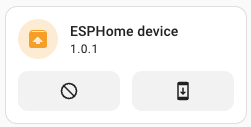 Screenshot of the tile card with update actions feature
Screenshot of the tile card with update actions feature
features:
- type: "update-actions"
backup: "ask"
Vacuum commands
Widget that displays buttons to control a vacuum.
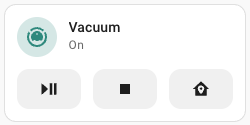 Screenshot of the tile card with vacuum commands feature
Screenshot of the tile card with vacuum commands feature
features:
- type: "vacuum-commands"
commands:
- start_pause
- stop
- clean_spot
- locate
- return_home
Valve open/close
Widget that displays buttons to open, close, or stop a valve.
 Screenshot of the tile card with valve open/close feature
Screenshot of the tile card with valve open/close feature
features:
- type: "valve-open-close"
Valve position
Widget that displays a slider to control the position for a valve.
 Screenshot of the tile card with the valve position feature
Screenshot of the tile card with the valve position feature
features:
- type: "valve-position"
Water heater operation modes
Widget that displays buttons to control the operation mode of a water heater.
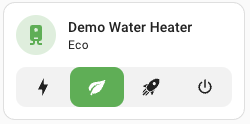 Screenshot of the tile card with the water heater operation modes feature
Screenshot of the tile card with the water heater operation modes feature
features:
- type: "water-heater-operation-modes"
operation_modes:
- electric
- gas
- heat_pump
- eco
- performance
- high_demand
- "off"
Area control
Widget that displays buttons to control different types of entity in your area.
 Screenshot of the area card with the area controls feature
Screenshot of the area card with the area controls feature
features:
- type: "area-controls"
controls:
- light
- fan
- switch