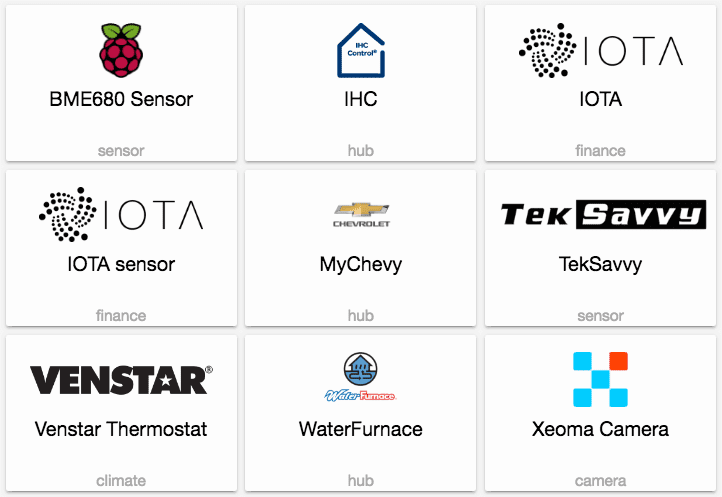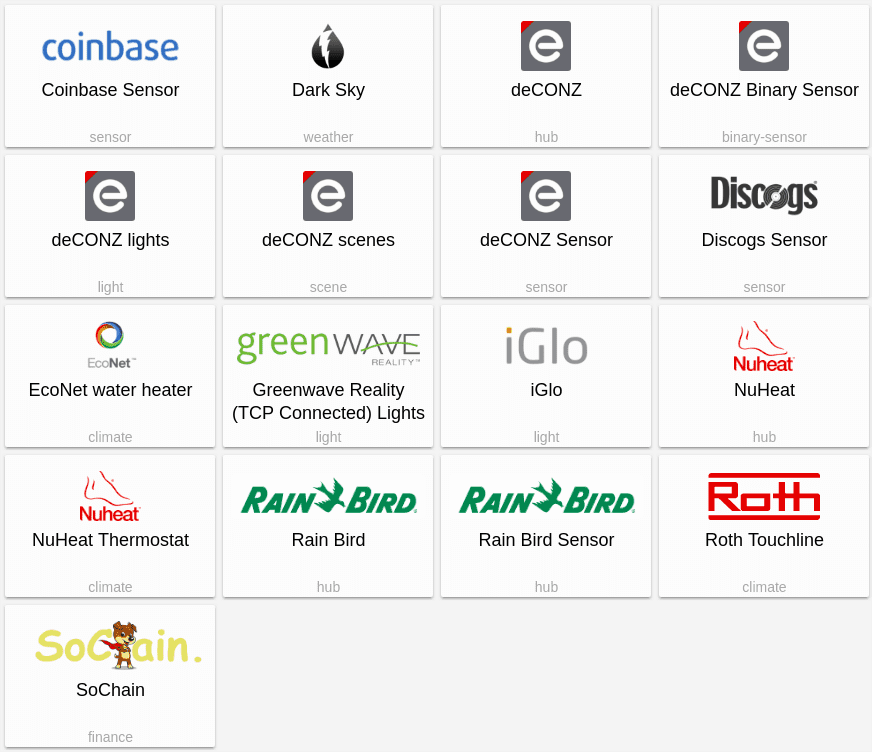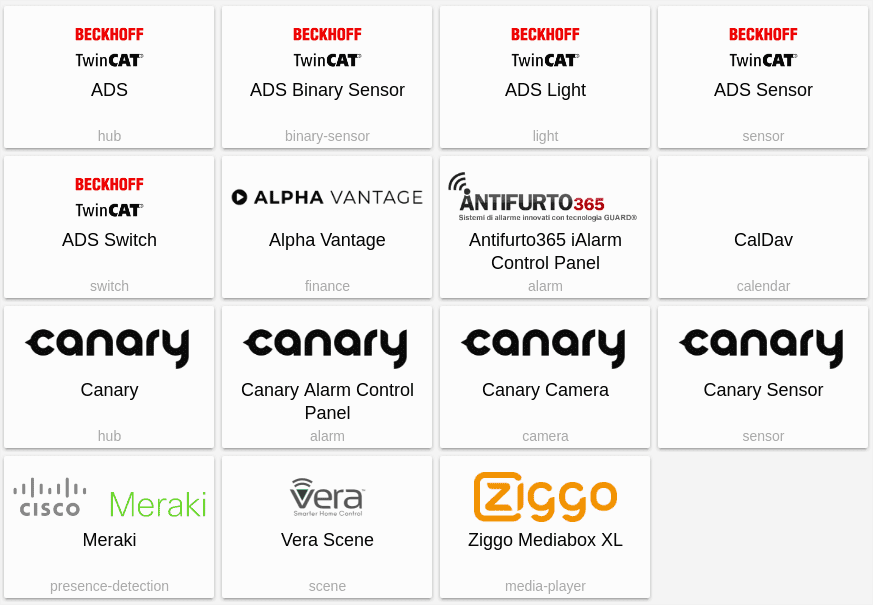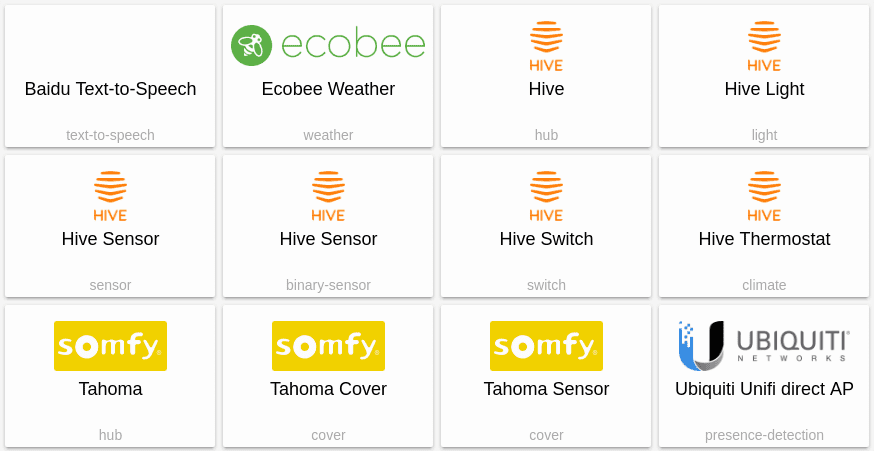Blog
0.63: Entity Registry, SQL Sensor, Mercedes cars
Date set for dropping Python 3.4 support
As announced in October, we’re going to drop Python 3.4 support in 2018. We’ve now decided that in two releases, 0.65, the minimum Python version that will be supported is bumped to 3.5.3. This won’t impact most users. You are already fine if you’re using Hass.io, the latest Debian stable (Stretch) or a derivative of that (Raspbian, Ubuntu).
Entity Registry
This release introduces the entity registry. The entity registry allows integrations to reserve entity IDs. This means that we’ll automatically grant an entity ID to a device. It’s reserved so that no other device will ever get that entity ID. It also means that as a user, you will be able to customize the entity IDs for these devices.
For an integration to leverage the entity registry, it needs to define a unique ID for each of their entities. A unique ID is something that we can uniquely identify the device and that is not configurable. So a serial number and mac address are ok, IP addresses or names are not.
Examples of integrations that have unique IDs defined in this release are Z-Wave, Hue, Nest, LIFX, Sonos, Apple TV.
To update the entity ID that will be assigned to your device, update <config>/entity_registry.yaml and restart Home Assistant (reloading on the fly is planned for a future release).
The entity registry will assign an entity ID the first time that a device is seen. This should be the same entity ID as it always was before. If this is not the case, update the registration entity to change it back to the old entity ID.
We’re planning a lot of cool stuff around the entity registry. Stay tuned!
New Platforms
- Adds allergy/disease sensor platform from Pollen.com (@bachya
- #11573 ) (sensor.pollen docs) (new-platform) - Add Goalfeed platform (@craigjmidwinter
- #11098 ) (goalfeed docs) (new-platform) - Add Melissa (HVAC/climate) component (@kennedyshead
- #11503 ) (melissa docs) (sensor.melissa docs) (new-platform) - Mediaroom (@dgomes
- #11864 ) (media_player.mediaroom docs) (new-platform) - Add Xiaomi Universal IR Remote (Chuangmi IR) (@cnrd
- #11891 ) (remote.xiaomi_miio docs) (new-platform) - SQL sensor (@dgomes
- #12142 ) (sensor.sql docs) (new-platform) - Add Mercedes me component (@ReneNulschDE
- #11743 ) (new-platform)
Release 0.63.1 - February 12
- Fix Alexa Step Volume (@lucasweb78
- #12314 ) (alexa docs) - Remove unique ID from netatmo (@balloob
- #12317 ) (binary_sensor.netatmo docs) (camera.netatmo docs) (sensor.netatmo docs) - Allow overriding name via entity registry (@balloob
- #12292 ) - Respect entity namespace for entity registry (@balloob
- #12313 ) - Fix Report State for Alexa Brightness Controller (@lucasweb78
- #12318 ) (alexa docs) - Always return lockState == LOCKED when handling Alexa.LockController (@lucasweb78
- #12328 ) (alexa docs) - Fix platform dependencies (@balloob
- #12330 )
Release 0.63.2 - February 14
- Fix MercedesMe - add check for unsupported features (@ReneNulschDE
- #12342 ) (mercedesme docs) (binary_sensor.mercedesme docs) (device_tracker.mercedesme docs) (sensor.mercedesme docs) - Fix WUnderground names (@OttoWinter
- #12346 ) (sensor.wunderground docs) - Updated beacontools (@citruz
- #12368 ) (sensor.eddystone_temperature docs) - Introduce zone_id to identify player+zone (@sdague
- #12382 ) (media_player.yamaha docs) - Downgrade limitlessled to 1.0.8 (@amelchio
- #12403 ) (light.limitlessled docs)
Release 0.63.3 - February 17
- python-miio version bumped. (Closes: #12389, Closes: #12298) (@syssi
- #12392 ) (fan.xiaomi_miio docs) (light.xiaomi_miio docs) (remote.xiaomi_miio docs) (switch.xiaomi_miio docs) (vacuum.xiaomi_miio docs) - Fixed 3 small issues in isy994 component (@OverloadUT
- #12421 ) (isy994 docs) - Reduce the load on met.no servers, yr.no sensor (@danielhiversen
- #12435 ) - Fix for contentRating error (@ryanm101
- #12445 ) (media_player.plex docs) - Fix light template to return brightness as int (@andrey-git
- #12447 ) (light.template docs) - Optimize recorder purge (@amelchio
- #12448 ) - [SQL Sensor] always close session (@dgomes
- #12452 ) (sensor.sql docs)
If you need help…
…don’t hesitate to use our very active forums or join us for a little chat
Reporting Issues
Experiencing issues introduced by this release? Please report them in our issue tracker
Disabling Disqus comments
Last week, starting with the release of Home Assistant 0.62, we switched to using our community forums for comments on our blog posts. By doing so, people are able to use their existing Home Assistant community accounts to comment on our blog posts and engage with one another. It has been easier for our users to stay in the loop with one less channel to keep track off.
Previously, we were using the free version of Disqus to power comments on our blog. After the switch, to preserve the old comments, we decided to keep Disqus active on the older blog post pages. However, today we decided to turn them off.
Today Disqus changed their advertisement strategy and turned on irrelevant graphical advertisement above and below the comment thread (screenshot
Today we have switched all blog posts to the new commenting system and are no longer serving Disqus comments. We are exploring ways to restore the old comments.
0.62: MyChevy, Iota and Venstar Thermostat
Second release of the year and it’s buzzing on GitHub. This release we had 70 people contribute code. We’ve also managed to finally get our PR count below a 100 open PRs again. A lot of cool stuff still waiting to make it to a future Home Assistant release.
I want to give a shout out to @martinhjelmare
MyChevy
With this new integration by @sdague
New Platforms
- Adding support for Lutron covers (@nickovs
- #11602 ) (lutron docs) (cover.lutron docs) (new-platform) - Add basic mychevy component (@sdague
- #11409 ) (mychevy docs) (new-platform) - Added support for TekSavvy bandwidth sensor (@jpjodoin
- #11186 ) (new-platform) - Ihc component and platforms (@dingusdk
- #10916 ) (ihc docs) (binary_sensor.ihc docs) (light.ihc docs) (sensor.ihc docs) (switch.ihc docs) (new-platform) - Iota wallet (@jinnerbichler
- #11398 ) (iota docs) (sensor.iota docs) (new-platform)
Release 0.62.1 - January 30
- Snips - (fix/change) remove response when intent not handled (@tschmidty69
- #11929 ) (snips docs) - Fix asuswrt AttributeError on neigh for unknown device (@scop
- #11960 ) (device_tracker.asuswrt docs) - Set default values for Daikin devices that don’t support fan direction and fan speed features (@rofrantz
- #12000 ) (climate.daikin docs) - Fix parameter escaping (@smoldaner
- #12008 ) (media_player.squeezebox docs) - Error handling, in case no connections are available (@ReneNulschDE
- #12010 ) (sensor.deutsche_bahn docs) - Fix 404 for Hass.io panel using frontend dev (@c727
- #12039 ) (frontend docs) - Upgrade pyharmony to 1.0.20 (@amelchio
- #12043 ) (remote.harmony docs)
If you need help…
…don’t hesitate to use our very active forums or join us for a little chat
Reporting Issues
Experiencing issues introduced by this release? Please report them in our issue tracker
Clarification about Emulated Hue
There are some misconceptions floating around about the future of the Emulated Hue component and I would like to set the record straight. The Emulated Hue component is not going to be removed nor will we ever remove any functionality from Home Assistant to push you to support the Home Assistant project by subscribing to the Community Support Package.
The reason people are concerned about the future of the Emulated Hue component is because of a poor choice of words in a deprecation message. This message was introduced a year agotype: alexa for the Emulated Hue component:
Alexa type is deprecated and will be removed in a future version
That config option should never have been called type: alexa but instead have been called mode: legacy. If you think about it, why would emulating something even have different modes it emulates based on the consumer? That means that one of the two emulation modes is incorrect.
The old implementation was not 100% correct. It was correct enough to work with Alexa (the original target) but not with Google Home. When fixing Emulated Hue we added type: alexa to re-enable the old implementation so that people did not have to go through the trouble to re-add their Alexa devices. The option was deprecated to indicate that we would remove the incorrect emulation in the future. However, we forgot about actually following through with that.
The mistake we made was calling the correct mode google_home although it had nothing to do with Google Home. It confused people and they kept adding type: alexa to their configuration, triggering the deprecation warning.
The warning will be updated starting Home Assistant 0.62 and will also include a link to this blog post.
More info:
- To read about what was incorrect in the first version of Emulated Hue, take a look at the PR fixing it: Re-org emulated_hue and fix google home
. - Read the documentation on how to configure Emulated Hue
0.61: Coinbase, Discogs, iGlo, Sochain
Almost a 100 contributors to this release 🎉 That’s what you get when you skip a release. It’s a little late but “Happy New Year” and welcome to 0.61 the first release 2018.
This release contain some backward-incompatible changes. Please make sure that you check the section below if you are running into trouble.
Assistant configs
We made a mistake in the foundation of both the Google Assistant and Alexa integrations: they were storing their config inside customize. This is not the right place and we moved them to be under the components itself. See the backward-incompatible changes section on how to migrate.
Hass.io updates
@pvizeli
Improved loading speed
@amelchio
todoist.new_task -> calendar.todoist_new_task
snapcast.snapcast_snapshot -> media_player.snapcast_snapshot
snapcast.snapcast_restore -> media_player.snapcast_restore
mopar.remote_command -> sensor.mopar_remote_command
broadlink.learn_command_192_168_0_107 -> switch.broadlink_learn_command_192_168_0_107
broadlink.send_packet_192_168_0_107 -> switch.broadlink_send_packet_192_168_0_107
New Platforms
- Add Discogs Sensor platform (@thibmaek
- #10957 ) (sensor.discogs docs) (new-platform) - Greenwave Reality (TCP Connected) Lighting Component (@dfiel
- #11282 ) (light.greenwave docs) (new-platform) - Added rainsensor (@jbarrancos
- #11023 ) (rainbird docs) (sensor.rainbird docs) (switch.rainbird docs) (new-platform) - Sochain cryptocurrency sensor (@Klathmon
- #11335 ) (sensor.sochain docs) (new-platform) - Support for EcoNet water heaters (@w1ll1am23
- #11260 ) (climate.econet docs) (new-platform) - Add deCONZ component (@Kane610
- #10321 ) (deconz docs) (binary_sensor.deconz docs) (light.deconz docs) (sensor.deconz docs) (new-platform) - Added new climate component from Daikin (@rofrantz
- #10983 ) (climate.daikin docs) (new-platform) - Add Touchline climate platform (@abondoe
- #10547 ) (climate.touchline docs) (new-platform) - Add new iGlo component (@jesserockz
- #11171 ) (light.iglo docs) (new-platform) - Add Dark Sky weather component (@DanNixon
- #11435 ) (weather.darksky docs) (new-platform) - Coinbase.com sensor platform (@nkgilley
- #11036 ) (coinbase docs) (sensor.coinbase docs) (new-platform)
Release 0.61.1 - January 16
- Fix zha color probe (@rcloran
- #11670 ) (zha docs) (light.zha docs) - Move several local services to their right domain (@amelchio
- #11677 ) (calendar.todoist docs) (media_player.snapcast docs) (media_player.soundtouch docs) (switch.broadlink docs) (switch.scsgate docs) (breaking change) - Rfxtrx fix (@danielhiversen
- #11678 ) (rfxtrx docs) (binary_sensor.rfxtrx docs) - History order bugfix and opt-in option (@rwa
- #11686 ) (history docs) - Fix purge with MariaDB / MySQL (@tinloaf
- #11713 )
If you need help…
…don’t hesitate to use our very active forums or join us for a little chat
Reporting Issues
Experiencing issues introduced by this release? Please report them in our issue tracker
Thank You
2017 is almost over and this means it’s time to do a little recap of our 2017. This was a great year for Home Assistant. Again, we were able to stick to our bi-weekly release cycle. There were 25 releases over the year and each release included the work of around 60 contributors.
We got 10.000 stars on GitHub
We also do not want to forget to mention Hass.io and all the great Hass.io add-ons.
Uff, what a year…Thank you, dear community for being so helpful, supportive and awesome 🙇.
A very big thanks goes out to the developers of the Python language and all the open source libraries and tools that Home Assistant depends on. You are the foundation for our success and all of you can be proud of yourself.
We would also like to thanks all the companies that offer their services for free to open source projects. Without these we would not be able to operate at our speed or scale. Thank you GitHub
Some of us are taking a break and spending some quality time with family and loved ones.
Stay tuned for more Home Assistant awesomeness in 2018. We will keep the pace but first: Happy New Year!
– Home Assistant Organization
Introducing Home Assistant Cloud
Today we’re introducing the next step in the Home Assistant saga: the Home Assistant Cloud. The goal of the Home Assistant Cloud is to bridge the gap between your local Home Assistant instance and services in the cloud while delivering the maximum possible security and privacy.
The first service that is supported via the Home Assistant Cloud is the Amazon Alexa Smart Home skill. This integration will allow you to control all your devices in Home Assistant via Amazon Alexa. You will be able to say “Alexa, turn on the kitchen lights” and your local Home Assistant will turn on the lights. Because Alexa talks to Home Assistant, it doesn’t matter what kind of lights they are! Anything that is linked to Home Assistant will work. IKEA lights, a 10 year old X10 switch or something you’ve made yourself. As long as Home Assistant can control it, you can control it via Alexa.
We have designed the Home Assistant Cloud with security in mind. When you activate the new Cloud component, your instance will create a secure connection to the Home Assistant Cloud. There is no need for any further configuration or to expose your instance to the internet.
Integrations like Alexa will deliver messages to our cloud which we will forward to your local instance for processing. We just forward the response back to Alexa. This means that we do not have to store the state of your house in our cloud, we’re just the messenger!
We are making the beta of the Home Assistant Cloud publicly available today. During the beta period the Home Assistant Cloud will be free to use. We are currently planning to run a beta till March 1, 2018 0:00 UTC. Once the beta ends, the Home Assistant Cloud will be part of our Community Support package which will run at $5 USD/month.
By subscribing to the Community Support package you will show your support for the Home Assistant organization, its projects and its community. It will help fund development, cover our operating costs and gives you access to use Home Assistant Cloud.
So if you ever felt like donating money to support the development of Home Assistant and Hass.io: sign up for the Home Assistant Cloud!
Why not take donations?
With donations you have to convince people to keep donating and it will be hard to plan around the amount of available money. The biggest concern is what do you do when there is not enough money. We could shut down the servers or again depend on the wallets of our developers. We could run Wikipedia style advertisements for donating, but those are even more annoying than running advertisements.
Getting started
Upgrade Home Assistant to 0.60 and enable the cloud and config components:
# Example configuration.yaml entry
cloud:
config:
Now restart Home Assistant and navigate to the configuration panel. It will offer a new cloud section. Here you can create an account and login. Once logged in, your instance will connect to the cloud.
The next step is to configure Alexa. This can be done by enabling the Home Assistant skill for Alexa and link your Home Assistant cloud account.
Once you’re done, ask Alexa to discover devices (“Alexa, discover devices”) and you are all set to control them: “Alexa, turn on <device name>”.
See the Cloud component configuration to learn how to filter which devices get exposed to Alexa.
FAQ
Last updated: February 22, 2018
I thought the Home Assistant crew didn’t like the cloud?
You are right, we don’t! The Home Assistant Cloud is not an alternative to running your local Home Assistant instance. All control and automations are still running locally.
Instead, the Home Assistant Cloud is an extension of your local instance. It allows to communicate with companies that force us to communicate via a public available cloud endpoint like Amazon Alexa and Google Assistant.
Home Assistant Cloud is only used to route the messages to your local Home Assistant instance. All messages are processed locally.
(Some people have suggested we rename to Home Assistant Bridge to avoid this confusion)
Will Home Assistant and Hass.io remain open source?
Yes. Yes. Yes! Home Assistant is the work of hundreds of developers all working together in creating something amazing. The only thing that will require a subscription is the optional cloud functionality.
Where is the source code for the Alexa skill?
All messages are processed locally and so the Alexa skill code is part of the Home Assistant code. The Home Assistant Cloud only routes the messages to your local Home Assistant instance. This means that you can audit the source code to check all the things that the cloud can do:
What other features will come to the cloud?
We have a lot of ideas! We are not going to make any promises but here are some things that we’re looking into:
- Google Home / Google Assistant Smart Home skill
- Allow easy linking of other cloud services to Home Assistant. No more local juggling with OAuth flows. For example, link your Fitbit account and the Fitbit component will show up in Home Assistant.
- Encrypted backups of your Hass.io data
- Text-to-speech powered by AWS Polly
- Generic HTTP cloud endpoint for people to send messages to their local instance. This will allow people to build applications on top of the Home Assistant cloud.
- IFTTT integration
- Alexa shopping list integration
What countries are supported at launch?
As of February 2018, we are live in all countries that have Alexa except for Japan (which is under certification).
How is the connection made to the cloud?
The connection is made using a WebSocket connection over HTTPS. See the source here
I think that the price is too high for what I get.
The Home Assistant Cloud functionality is a perk for becoming a supporter of the Home Assistant project. As a supporter you will help fund development, cover our operating costs and gives you access to use Home Assistant Cloud. You are not paying to just maintain the cloud servers.
The perks offered for being a supporter will also extend over time, as noted in this answer.
What will the Home Assistant organization do with the funds ?
The plan is to hire developers to work fulltime on Home Assistant. We have grown a lot in the last 4 years and the work load is pushing the limits of what our core developers can do. Open source burn out is very common (1
For more background on these topics, check out HASS Podcast 15
0.60: Beckhoff/TwinCAT, WebDav, Gearbest, iAlarm
The biggest change for 0.60 will be covered in a separate blog post. Thus, we will keep it short here. Just one thing: This is the last release in 2017. We will be back to our bi-weekly release cycle in 2018.
A big “Thank you” to all people who supported us to make this release possible.
TwinCAT
With the brand-new ADS (automation device specification) component by @stlehmann
WebDav calendar
Thanks to @maxlaverse
Tracking prices
With the new gearbest sensor there is now an additional sensor available to track the price of a product.
Financial details
Yahoo! has discontinued their financial service. To fill this gap we have now the alpha_vantage sensor which is intruded in this release and allows you to monitor the stock market.
New Platforms
- Add iAlarm support (@RyuzakiKK
- #10878 ) (new-platform) - Add Alpha Vantage sensor (@fabaff
- #10873 ) (sensor.alpha_vantage docs) (new-platform) - Add ADS component (@stlehmann
- #10142 ) (ads docs) (binary_sensor.ads docs) (light.ads docs) (sensor.ads docs) (switch.ads docs) (new-platform) - Gearbest sensor (@HerrHofrat
- #10556 ) (new-platform) - Add Ziggo Mediabox XL media_player (@b10m
- #10514 ) (media_player.ziggo_mediabox_xl docs) (new-platform) - Meraki AP Device tracker (@masarliev
- #10971 ) (device_tracker.meraki docs) (new-platform) - Added Vera scenes (@alanfischer
- #10424 ) (vera docs) (scene.vera docs) (new-platform) - Add support for Canary component and platforms (@snjoetw
- #10306 ) (canary docs) (camera.canary docs) (sensor.canary docs) (new-platform) - Add support for Logitech UE Smart Radios. (@GreenTurtwig
- #10077 ) (media_player.ue_smart_radio docs) (new-platform) - Added support for cover in tellstick (@perfalk
- #10858 ) (tellstick docs) (cover.tellstick docs) (new-platform) - Add a caldav calendar component (@maxlaverse
- #10842 ) (calendar.caldav docs) (new-platform) - Refactor hue to split bridge support from light platform (@andreacampi
- #10691 ) (hue docs) (light.hue docs) (breaking change) (new-platform)
Release 0.60.1 - January 6
- Fix async IO in Sesame lock component. (@veleek
- #11054 ) (lock.sesame docs) - Fix webdav calendar schema (@maxlaverse
- #11185 ) (calendar.caldav docs) - homematic: add username and password to interface config schema (@jannau
- #11214 ) (homematic docs) - Fix webostv select source (@OddBloke
- #11227 ) (media_player.webostv docs) - Fix detection of if a negative node is in use (@OverloadUT
- #11255 ) (binary_sensor.isy994 docs) - Bugfix homematic available modus (@pvizeli
- #11256 ) (homematic docs) - Support multiple Hue bridges with lights of the same id (@andreacampi
- #11259 ) (light.hue docs) - Fix inverted sensors on the concord232 binary sensor component (@CTLS
- #11261 ) (binary_sensor.concord232 docs) - Fix handling zero values for state_on/state_off (@ziotibia81
- #11264 ) (switch.modbus docs) - Fix allday events in custom_calendars (@maxlaverse
- #11272 ) (calendar.caldav docs) - Fix unpredictable entity names in concord232 binary_sensor (@rwa
- #11292 ) (binary_sensor.concord232 docs) - Fix leak sensors always showing Unknown until Wet (@OverloadUT
- #11313 ) (binary_sensor.isy994 docs) - Don’t block on service call for alexa (@pvizeli
- #11358 ) (alexa.smart_home docs) - iOS 10 should be served javascript_version:es5 (@mnoorenberghe
- #11387 )
If you need help…
…don’t hesitate to use our very active forums or join us for a little chat
Reporting Issues
Experiencing issues introduced by this release? Please report them in our issue tracker
0.59: Order pizza, Entity Picker, Color Wheel
We are proud to announce the availability of Home Assistant 0.59. To keep you in the loop: This is the second last release in 2017. We have stuck to our bi-weekly release cycle for another year but we decided that we will take a little break between Christmas and New Year.
Dominos Pizza platform
With the Dominos Pizza integration made by @craigjmidwinter
Color picker
@NovapaX
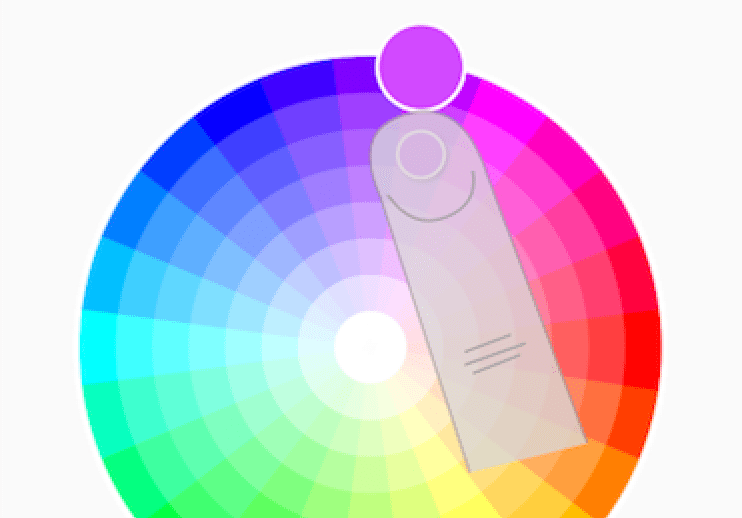 Screenshot of the color wheel.
Screenshot of the color wheel.
Shopping list tweaks
@balloob
Entity picker
@balloob
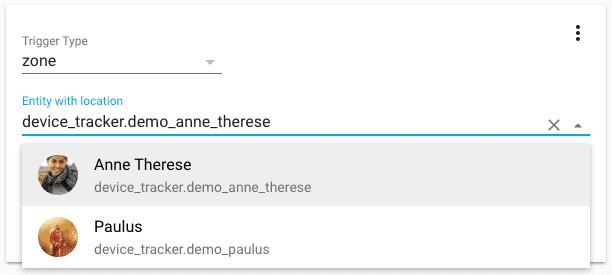 Screenshot of the of the Entity Picker.
Screenshot of the of the Entity Picker.
Hass.io Add-ons
If you follow our twitter feed
- Cloud9 IDE
- Terminal support
- New release of the Tor add-on
New Platforms
- Support for Unifi direct access device tracker (No unifi controller software) (@w1ll1am23
- #10097 ) (device_tracker.unifi_direct docs) (new-platform) - Tahoma platform for Somfy Covers and Sensors (@philklei
- #10652 ) (tahoma docs) (cover.tahoma docs) (sensor.tahoma docs) (new-platform) - New Hive Component / Platforms (@Rendili
- #9804 ) (hive docs) (climate.hive docs) (light.hive docs) (sensor.hive docs) (switch.hive docs) (new-platform) - Add Dominos Pizza platform (@craigjmidwinter
- #10379 ) (dominos docs) (new-platform) - Add tts.baidu platform (@zhujisheng
- #10724 ) (tts.baidu docs) (new-platform) - Create ecobee weather platform (@PhracturedBlue
- #10869 ) (ecobee docs) (weather.ecobee docs) (new-platform)
Release 0.59.1 - December 4
- Fix Notifications for Android TV (@danielperna84
- #10798 ) (notify.nfandroidtv docs) - fix iOS component config generation (@wrboyce
- #10923 ) - Fix color wheel in group more info dialogs (@NovapaX
- #10934 ) - Dominos no order fix (@craigjmidwinter
- #10935 ) (dominos docs)
Release 0.59.2 - December 6
- Require FF43 for latest js (@andrey-git
- #10941 ) - Fix linksys_ap.py by inheriting DeviceScanner (@mateuszdrab
- #10947 ) - Upgrade tellduslive library version (closes https://github.com/home-assistant/home-assistant/issues/10922
) (@molobrakos - #10950 ) (tellduslive docs) - Allow chime to work for wink siren/chime (@w1ll1am23
- #10961 ) (wink docs) - Reload closest store on api menu request (@craigjmidwinter
- #10962 ) (dominos docs) - Revert pychromecast update (@balloob
- #10989 ) (media_player.cast docs)
If you need help…
…don’t hesitate to use our very active forums or join us for a little chat
Reporting Issues
Experiencing issues introduced by this release? Please report them in our issue tracker
Set up Hass.io on top of a virtual machine
The images for the Raspberry Pi family and the Intel NUC are an easy way to get started with Hass.io. For a test or if you have a system which is already hosting virtual machines then the Hass.io installer is an option to use Hass.io in a virtualized environment. In this guide the host is a Fedora 27 system with libvirt