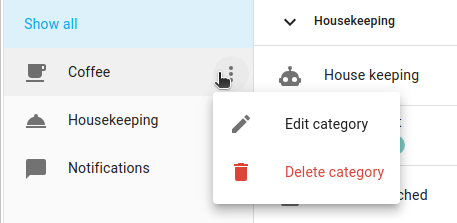Categories
Categories let you group and filter items in a table. Like labels, categories allow grouping irrespective of the items physical location. For example, on the automations page, you can create the categories “Notifications” or “NFC tags” to view your automations grouped or filtered. These categories group automations on the automation page, but have no effect anywhere else. Categories are unique for each table. The automations page can have different categories than the scene, scripts, or helpers settings page.
Creating a category
Follow these steps to create a new category.
-
Go to Settings > Automations & Scenes and open the respective tab.
-
In the top left, select the Filters button.
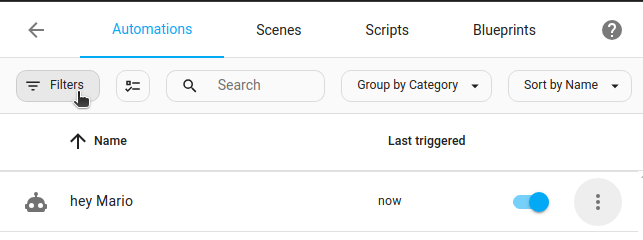
-
Select Category, then Add category.
-
Enter a name, select an icon and select Add.
Result: A new category is created.
Assigning a category
-
Go to Settings > Automations & Scenes and open the respective tab.
-
To assign a category to a single item:
- Find the item in the list and select the three dots menu.
- Select Assign category and select the category from the list.
- If the category is not in the list, select Add new category and make a new one.
-
To assign a category to multiple items:
- Select the
 button.
button. - From the list, select all the items to which you want to apply a category.
- In the top right corner, select Move to category.
- Then, select the category from the list.
- Select the
-
Once categories are applied, the table items are grouped by those categories.
- The example shows 2 categories: Coffee and housekeeping.
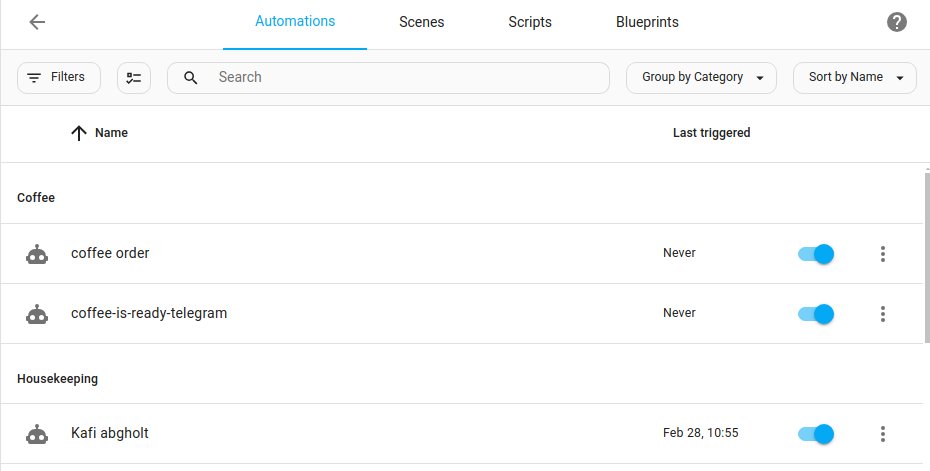
Editing or deleting a category
To rename or delete a category, follow these steps:
-
Go to Settings > Automations & Scenes and open the respective tab.
-
In the top left, select the Filters button.
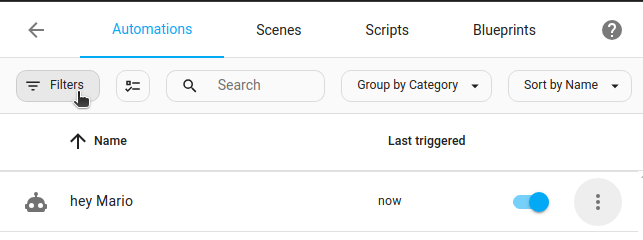
-
In the list, find the category you want to edit and select the three dot menu next to it.
-
Select Edit category or Delete category.