Humidifier card
The humidifier card lets you control and monitor humidifiers, dehumidifiers, and hygrostat devices.
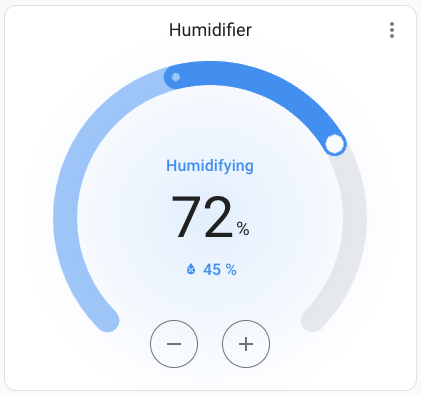 Screenshot of the humidifier card.
Screenshot of the humidifier card.
To add the humidifier card to your user interface:
- In the top right of the screen, select the edit
button. - If this is your first time editing a dashboard, the Edit dashboard dialog appears.
- By editing the dashboard, you are taking over control of this dashboard.
- This means that it is no longer automatically updated when new dashboard elements become available.
- Once you’ve taken control, you can’t get this specific dashboard back to update automatically. However, you can create a new default dashboard.
- To continue, in the dialog, select the three dots
menu, then select Take control.
- If this is your first time editing a dashboard, the Edit dashboard dialog appears.
- Add a card and customize actions and features to your dashboard.
All options for this card can be configured via the user interface.
YAML configuration
The following YAML options are available when you use YAML mode or just prefer to use YAML in the code editor in the UI.
Configuration Variables
Overwrites friendly name. Can be a string, or a name configuration object. See naming documentation.
Override the used theme for this card with any loaded theme. For more information about themes, see the frontend documentation.
Show current humidity as primary information instead of target humidity. The target humidity will be displayed as secondary information.
Additional widgets to control your entity. See available features. Only humidifier related features are supported.
Example
type: humidifier
entity: humidifier.bedroom
name: Bedroom Humidifier