Sidebar view
The sidebar view has 2 columns, a wide one and a smaller one on the right.
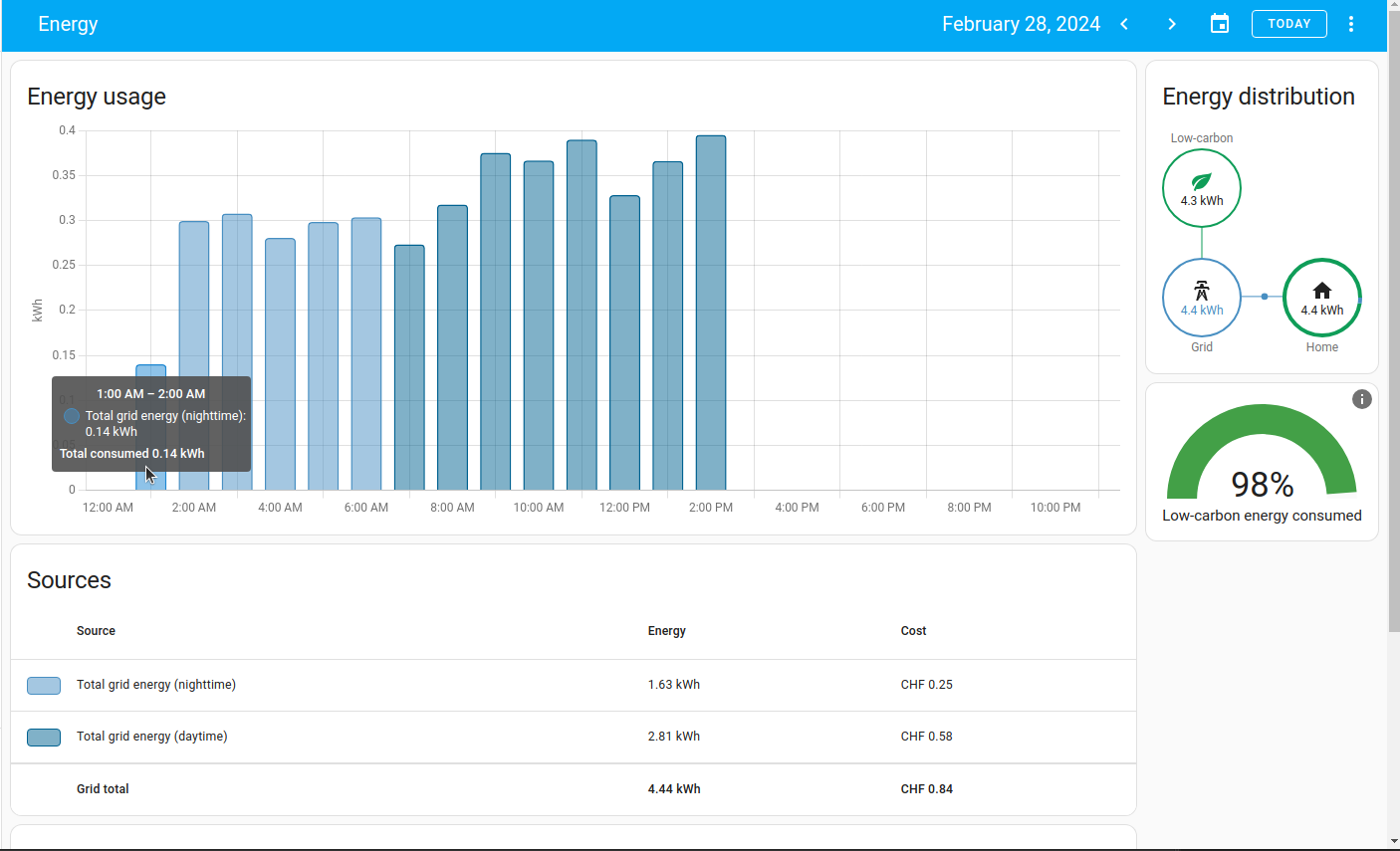 Screenshot of the sidebar view used for the energy dashboard.
Screenshot of the sidebar view used for the energy dashboard.
To move the card from the main column into the sidebar (right) (and vice versa), select the arrow
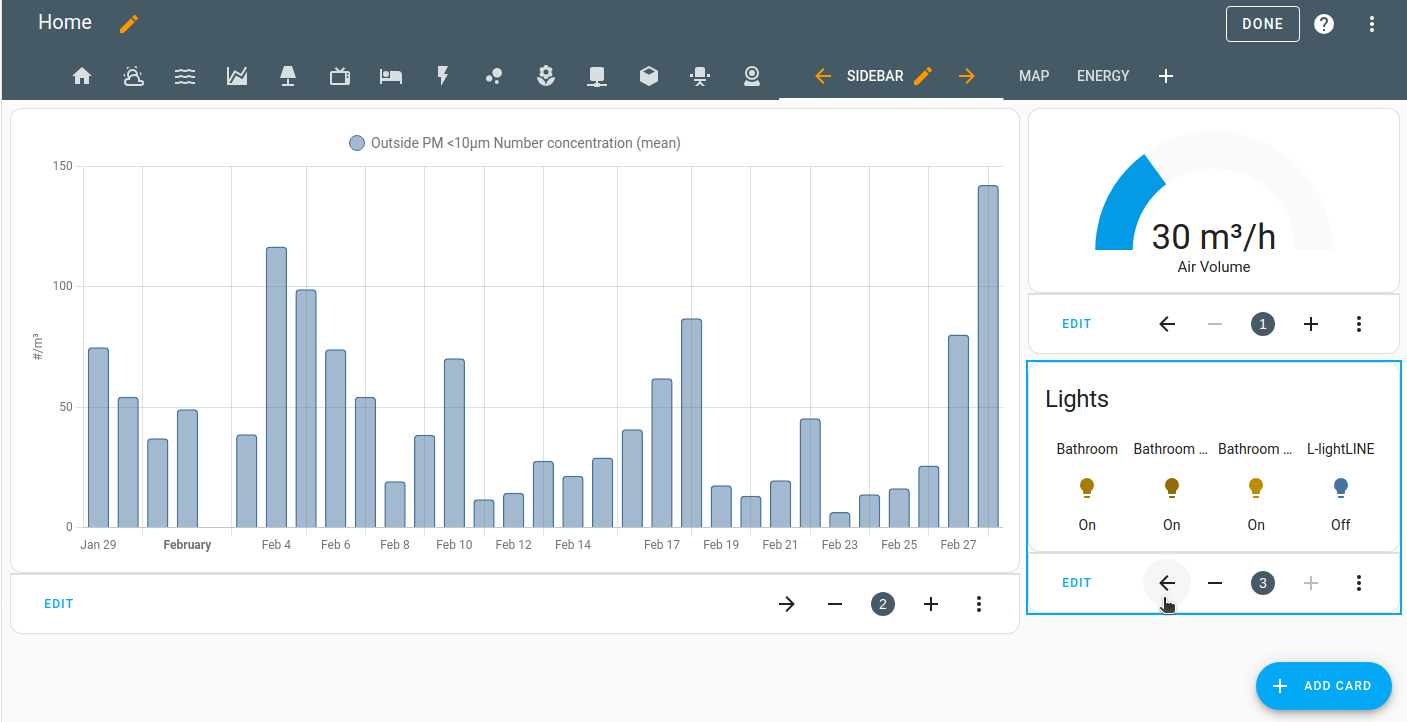 Screenshot showing the arrow buttons to move a card.
Screenshot showing the arrow buttons to move a card.
On mobile, all cards are rendered in 1 column and kept in the order indicated in the YAML configuration.
- To view the YAML configuration, on the view tab, select the
icon to open the edit view. - In the configuration dialog, select the three dots
menu, and Edit in YAML.
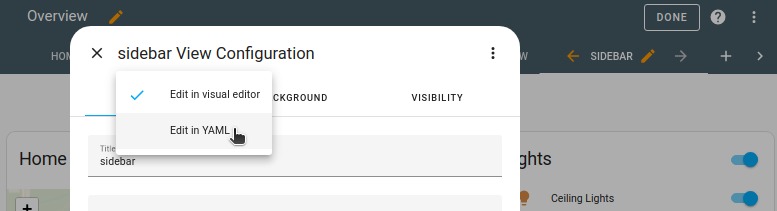 Screenshot showing where to edit the view configuration.
Screenshot showing where to edit the view configuration.
View configuration
Cards configuration
Example
The position of the card is configured using YAML with the view_layout option:
type: sidebar
cards:
- type: entities
entities:
- media_player.lounge_room
view_layout:
position: sidebar