Entity filter card
The entity filter card allows you to define a list of entities that you want to track only when in a certain state. Very useful for showing lights that you forgot to turn off or show a list of people only when they’re at home.
 Screenshot of the entity filter card.
Screenshot of the entity filter card.
This type of card can also be used together with other cards that allow multiple entities, allowing you to use glance or picture-glance. By default, it uses the entities card model.
To add the entity filter card to your user interface:
- In the top right of the screen, select the edit
button. - If this is your first time editing a dashboard, the Edit dashboard dialog appears.
- By editing the dashboard, you are taking over control of this dashboard.
- This means that it is no longer automatically updated when new dashboard elements become available.
- Once you’ve taken control, you can’t get this specific dashboard back to update automatically. However, you can create a new default dashboard.
- To continue, in the dialog, select the three dots
menu, then select Take control.
- If this is your first time editing a dashboard, the Edit dashboard dialog appears.
- Add a card and customize actions and features to your dashboard.
YAML configuration
This card can only be configured in YAML.
Configuration Variables
List of conditions to check. See available conditions.*
(legacy) List of strings representing states or filters to check. See available legacy filters.*
Extra options to pass down to the card rendering the result.
*one is required (conditions or state_filter)
Options for entities
If you define entities as objects instead of strings (by adding entity: before entity ID), you can add more customization and configurations:
Configuration Variables
Overwrites icon or entity picture. You can use any icon from Material Design Iconsmdi:, ie mdi:home.
How the state should be formatted. Currently only used for timestamp sensors. Valid values are: relative, total, date, time and datetime.
List of conditions to check. See available conditions.*
(legacy) List of strings representing states or filters to check. See available legacy filters.*
*only one filter will be applied: conditions or state_filter if conditions is not present
Conditions options
You can specify multiple conditions, in which case the entity will be displayed if it matches every condition.
State
Tests if an entity has a specified state.
type: entity-filter
entities:
- climate.thermostat_living_room
- climate.thermostat_bed_room
conditions:
- condition: state
state: heat
type: entity-filter
entities:
- climate.thermostat_living_room
- climate.thermostat_bed_room
conditions:
- condition: state
state_not: "off"
type: entity-filter
entities:
- sensor.gas_station_1
- sensor.gas_station_2
- sensor.gas_station_3
conditions:
- condition: state
state: sensor.gas_station_lowest_price
Configuration Variables
Entity state or ID to be equal to this value. Can contain an array of states.*
Entity state or ID to not be equal to this value. Can contain an array of states.*
*one is required (state or state_not)
Numeric state
Tests if an entity state matches the thresholds.
type: entity-filter
entities:
- sensor.outside_temperature
- sensor.living_room_temperature
- sensor.bed_room_temperature
conditions:
- condition: numeric_state
above: 10
below: 20
*at least one is required (above or below), both are also possible for values between.
Screen
Specify the visibility of the entity per screen size. Some screen size presets are available in the UI but you can use any CSS media query you want in YAML.
type: entity-filter
entities:
- sensor.outside_temperature
- sensor.living_room_temperature
- sensor.bed_room_temperature
conditions:
- condition: screen
media_query: "(min-width: 1280px)"
User
Specify the visibility of the entity per user.
type: entity-filter
entities:
- sensor.outside_temperature
- sensor.living_room_temperature
- sensor.bed_room_temperature
conditions:
- condition: user
users:
- 581fca7fdc014b8b894519cc531f9a04
And
Specify that both conditions must be met.
type: entity-filter
entities:
- sensor.outside_temperature
- sensor.living_room_temperature
- sensor.bed_room_temperature
conditions:
- condition: and
conditions:
- condition: numeric_state
above: 0
- condition: user
users:
- 581fca7fdc014b8b894519cc531f9a04
Configuration Variables
List of conditions to check. See available conditions.
Or
Specify that at least one of the conditions must be met.
type: entity-filter
entities:
- sensor.outside_temperature
- sensor.living_room_temperature
- sensor.bed_room_temperature
conditions:
- condition: or
conditions:
- condition: numeric_state
above: 0
- condition: user
users:
- 581fca7fdc014b8b894519cc531f9a04
Configuration Variables
List of conditions to check. See available conditions.
Legacy state filters
String filter
Show only active switches or lights in the house.
type: entity-filter
entities:
- entity: light.bed_light
name: Bed
- light.kitchen_lights
- light.ceiling_lights
state_filter:
- "on"
Show only people that are at home using glance:
type: entity-filter
entities:
- device_tracker.demo_paulus
- device_tracker.demo_anne_therese
- device_tracker.demo_home_boy
state_filter:
- home
card:
type: glance
title: People at home
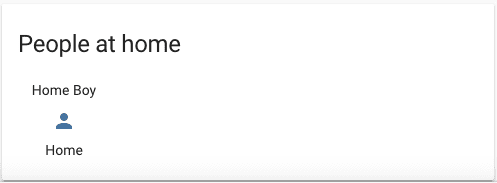 Entity filter combined with glance card.
Entity filter combined with glance card.
You can also specify multiple state_filter conditions, in which case the entity will be displayed if it matches any condition.
If you define state_filter as objects instead of strings, you can add more customization to your filter, as described below.
Operator filter
Tests if an entity state correspond to the applied operator.
Examples
Displays everyone who is at home or at work.
type: entity-filter
entities:
- device_tracker.demo_paulus
- device_tracker.demo_anne_therese
- device_tracker.demo_home_boy
state_filter:
- operator: "=="
value: home
- operator: "=="
value: work
card:
type: glance
title: Who's at work or home
Specify filter for a single entity.
type: entity-filter
state_filter:
- "on"
- operator: ">"
value: 90
entities:
- sensor.water_leak
- sensor.outside_temp
- entity: sensor.humidity_and_temp
state_filter:
- operator: ">"
value: 50
attribute: humidity
Use a regex filter against entity attributes. This regex filter below looks for expressions that are 1 digit in length and where the number is between 0-7 (so show holidays today or in the next 7 days) and displays those holidays as entities in the Entity Filter card.
type: entity-filter
card:
title: "Upcoming Holidays In Next 7 Days"
show_header_toggle: false
state_filter:
- operator: regex
value: "^([0-7]{1})$"
attribute: eta
entities:
- entity: sensor.upcoming_ical_holidays_0
- entity: sensor.upcoming_ical_holidays_1
- entity: sensor.upcoming_ical_holidays_2
- entity: sensor.upcoming_ical_holidays_3
- entity: sensor.upcoming_ical_holidays_4
show_empty: false