Alarm panel card
The alarm panel card allows you to arm and disarm your alarm control panel integrationsIntegrations connect and integrate Home Assistant with your devices, services, and more. [Learn more].
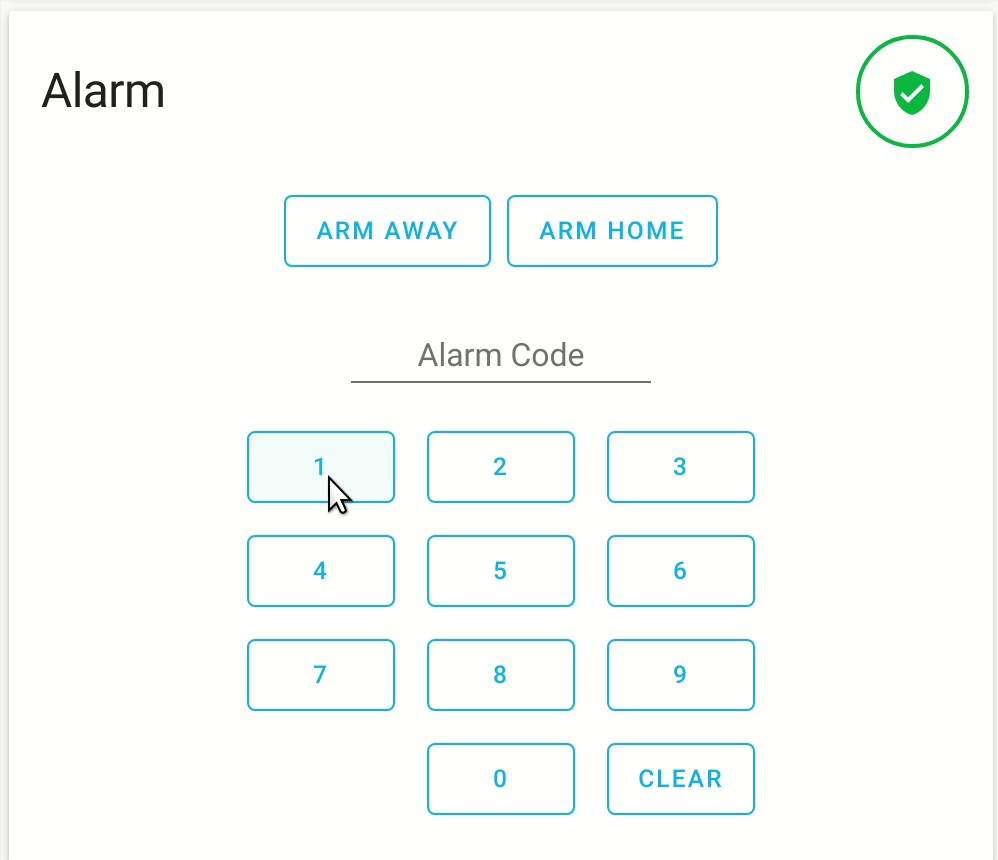 Screenshot of the alarm panel card.
Screenshot of the alarm panel card.
To add the alarm panel card to your user interface:
- In the top right of the screen, select the edit
button. - If this is your first time editing a dashboard, the Edit dashboard dialog appears.
- By editing the dashboard, you are taking over control of this dashboard.
- This means that it is no longer automatically updated when new dashboard elements become available.
- Once you’ve taken control, you can’t get this specific dashboard back to update automatically. However, you can create a new default dashboard.
- To continue, in the dialog, select the three dots
menu, then select Take control.
- If this is your first time editing a dashboard, the Edit dashboard dialog appears.
- Add a card and customize actions and features to your dashboard.
All options for this card can be configured via the user interface.
YAML configuration
The following YAML options are available when you use YAML mode or just prefer to use YAML in the code editor in the UI.
Configuration Variables
Controls which states to have available.
Default:
arm_home, arm_away
Override the used theme for this card with any loaded theme. For more information about themes, see the frontend documentation.
Examples
Title example:
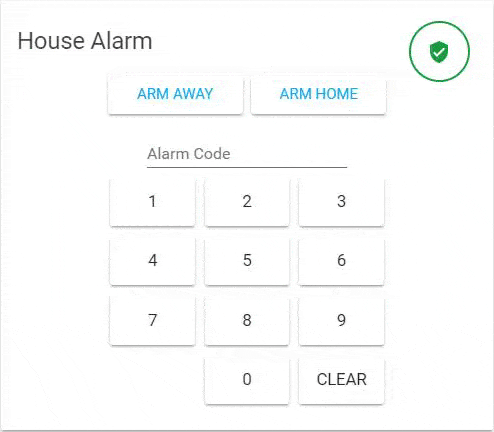 Screenshot of the alarm panel card.
Screenshot of the alarm panel card.
Define the state list: