Light card
The light card allows you to change the brightness of a light.
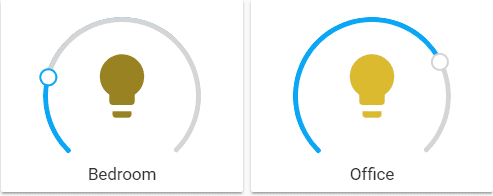 Screenshot of the light card.
Screenshot of the light card.
To add the light card to your user interface:
- In the top right of the screen, select the edit
button. - If this is your first time editing a dashboard, the Edit dashboard dialog appears.
- By editing the dashboard, you are taking over control of this dashboard.
- This means that it is no longer automatically updated when new dashboard elements become available.
- Once you’ve taken control, you can’t get this specific dashboard back to update automatically. However, you can create a new default dashboard.
- To continue, in the dialog, select the three dots
menu, then select Take control.
- If this is your first time editing a dashboard, the Edit dashboard dialog appears.
- Add a card and customize actions and features to your dashboard.
All options for this card can be configured via the user interface.
YAML configuration
The following YAML options are available when you use YAML mode or just prefer to use YAML in the code editor in the UI.
Configuration Variables
Overwrites friendly name. Can be a string, or a name configuration object. See naming documentation.
Override the used theme for this card with any loaded theme. For more information about themes, see the frontend documentation.
Action taken on card tap and hold. See action documentation.
Action taken on card double tap. See action documentation.
Examples
Basic example:
type: light
entity: light.bedroom
Overwriting names example:
type: light
entity: light.bedroom
name: Kids Bedroom
type: light
entity: light.office
name: My Office
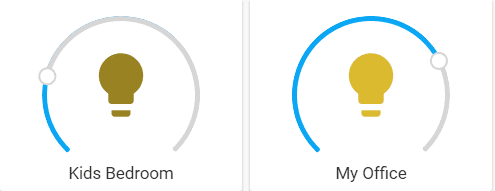 Screenshot of the Light card names.
Screenshot of the Light card names.