Model Context Protocol Server
The Model Context Protocol
Controlling Home Assistant is done by providing MCP clients access to the Assist API of Home Assistant. You can control what devices and entities it can access from the exposed entities page.
Prerequisites
- You need an MCP client
LLM Application such as Claude for Desktop . - If your client does not support remote servers, you need an additional local MCP server remote gateway.
For detailed configuration instructions, refer to the Client configuration section.
Configuration
To add the Model Context Protocol Server service to your Home Assistant instance, use this My button:
If the above My button doesn’t work, you can also perform the following steps manually:
-
Browse to your Home Assistant instance.
-
In the bottom right corner, select the
Add Integration button. -
From the list, select Model Context Protocol Server.
-
Follow the instructions on screen to complete the setup.
Configuration options
The integration provides the following configuration options:
If MCP clients are allowed to control Home Assistant. Clients can only control or provide information about entities that are exposed to it.
Architecture overview
This integration can provide similar functionality as other LLM-based conversation agents (for example Anthropic, Google Generative AI, Ollama, Open AI). In those conversation agents, Home Assistant is the client and prepares the available tools and passes them into the LLM with a prompt.
The Model Context Protocol follows a different pattern: An LLM application acts as
a client and can connect to multiple MCP servers to provide context. See the
Model Context Protocol Introduction
The Home Assistant Model Context Protocol Server integration implements the
Streamable HTTP protocol
Client configuration
The Model Context Protocol specification has recently defined standards for authorization and connecting to remote servers. The standards are a work in progress and so some clients may not support the latest functionality, and the specification will likely continue to evolve.
The Home Assistant MCP server is exposed as /api/mcp and requires the
client to provide an authentication token.
Access control
OAuth
The Model Context Protocol supports OAuth for Authorization
Home Assistant has adopted IndieAuth
-
Client ID: If your redirect-uri is
https://www.example.com/mcp/redirect, your client ID should behttps://www.example.com. - Client Secret: This is not used by Home Assistant and can be ignored or set to any value.
Long-Lived Access Tokens
Some MCP clients may not support OAuth, but may support access tokens. You may create a Long-lived access token to allow the client to access the API.
-
Visit your account profile settings, under the Security tab.
.
-
Create a Long-lived access token
-
Copy the access token to use when configuring the MCP client LLM application.
For more information about Authentication in Home Assistant, refer to the Authentication documentation.
Example: Claude for Desktop
Claude for Desktop now supports remote MCP servers, making it extremely easy to connect to your Home Assistant instance:
-
Download Claude for Desktop
and log in. -
Click your profile name, select Settings, and go to Connectors.
-
Click Add Custom Connector.
-
Enter the following details:
- Name: “Home Assistant” (or any more descriptive name you prefer)
-
Remote MCP Server URL:
https://<your_home_assistant_url>/api/mcp - Under advanced settings:
-
OAuth Client ID:
https://claude.ai - OAuth Client Secret: Leave this blank
-
OAuth Client ID:
-
Click OK. Now click Connect next to the entry created with the name you provided above.
-
Log in to your Home Assistant instance and allow the redirect back to Claude Desktop.
-
You can now enable tools from Home Assistant when chatting with Claude, allowing you to control Home Assistant in a similar way to how you control it through the Voice Assistant. Claude will ask you for permission before calling any tools.
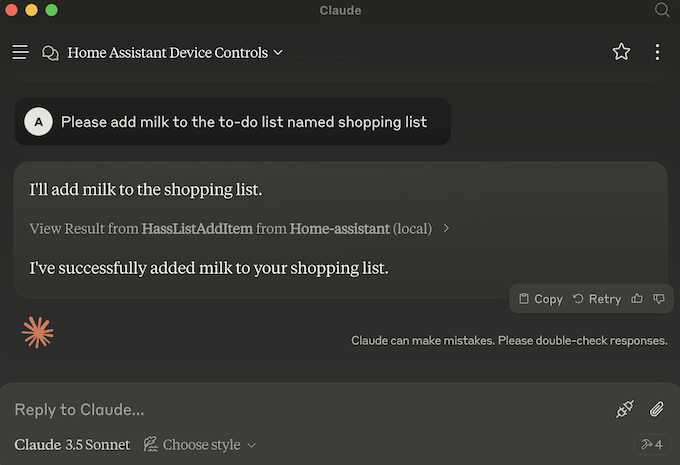
Example: Cursor
- Download and install Cursor
. - Install
mcp-proxyfollowing the instructions in the README. For example, uv tool install git+https://github.com/sparfenyuk/mcp-proxy. - Open the main Cursor Settings and select MCP.
- Click Add new global MCP server and add the Home Assistant server configuration:
{ "mcpServers": { "Home Assistant": { "command": "mcp-proxy", "args": [ "--transport=streamablehttp", "--stateless", "http://localhost:8123/api/mcp" ], "env": { "API_ACCESS_TOKEN": "<your_access_token_here>" } } } } - Save your
mcp.jsonfile. You can also find this file in the$HOME/.cursor/mcp.jsondirectory. - Restart Cursor and return to the MCP settings. You should see the Home Assistant server in the list. The indicator should be green.
- In chat agent mode (Ctrl+I), ask it to control your home and the tool should be used.

Supported functionality
Tools
MCP Tools
Prompts
The MCP Prompts
Known Limitations
The Home Assistant Model Context Protocol integration currently only supports a subset of MCP features:
| Feature | Supported by Home Assistant |
|---|---|
| Prompts | ✅ |
| Tools | ✅ |
| Resources | ❌ |
| Sampling | ❌ |
| Notifications | ❌ |
Troubleshooting
This section has troubleshooting information for Claude for Desktop since it is
the primary client. Also see Debugging in Claude Desktop
LLM client cannot connect to Home Assistant MCP server
Symptom: Failed to start MCP server: Could not start MCP server Home Assistant
When trying to configure a client like Claude for Desktop to talk to Home Assistant, the app shows a message like “Failed to start MCP server: Could not start MCP server Home Assistant”
Description
This means that the local MCP server mcp-proxy could not start.
Resolution
Verify the command line arguments in the claude_desktop_config.json are correct. You may try to run
the command manually to verify that the command can be found.
Symptom: “MCP server Home Assistant disconnected” or “Could not attach to MCP server Home Assistant”
When trying to configure a client like Claude Desktop to talk to Home Assistant, the app shows a message like “MCP server Home Assistant disconnected” or “Could not attach to MCP server Home Assistant”.
Description
This means the MCP server has started, however the MCP server is having trouble communicating with Home Assistant, or the MCP server in Home Assistant is not configured.
Resolution
To understand the root cause, first check debug logs on the client. For example in Claude for Desktop:
- Visit Settings….
- Select Developer.
- Select the
Home AssistantMCP server. - Select Open Logs Folder.
- View
mcp-server-Home Assistant.log. These are known problems and their resolution:-
Client error '404 Not Found' for url 'http://localhost:8123/api/mcp': this means the MCP Server integration is not configured in Home Assistant. -
Client error '401 Unauthorized' for url 'http://localhost:8123/api/mcp': this means that the long live access token is not correct. …
-
Removing the integration
This integration can be removed by following these steps:
To remove an integration instance from Home Assistant
- Go to Settings > Devices & services and select the integration card.
- From the list of devices, select the integration instance you want to remove.
- Next to the entry, select the three dots
menu. Then, select Delete.