IntelliFire
IntelliFire Wi-Fi fireplace modules provide app-based and Alexa control to various fireplaces. The modules do expose an unencrypted HTTP endpoint on the network that provides status information. This integration will read that URL and create a set of sensors displaying the current fireplace state.
Configuration
To add the IntelliFire integration to your Home Assistant instance, use this My button:
IntelliFire can be auto-discovered by Home Assistant. If an instance was found, it will be shown as Discovered. You can then set it up right away.
If it wasn’t discovered automatically, don’t worry! You can set up a manual integration entry:
-
Browse to your Home Assistant instance.
-
In the bottom right corner, select the
Add Integration button. -
From the list, select IntelliFire.
-
Follow the instructions on screen to complete the setup.
API Credentials
To fully configure the IntelliFire integration you will need to enter your IntelliFire credentials which are the same ones you would use with the mobile app.
Entities
The following controllable entities are available:
Switch
- Flame - Turn fireplace on/off.
- Pilot Light - Turn pilot light on/off.
Fan
If your unit is equipped with a fan - this entry will be present. There are 5 possible fan control values:
-
0%- Off -
25%- Quiet -
50%- Low -
75%- Medium -
100%- High
Climate
- Thermostat - This entity will be present if your unit has thermostatic control.
Light
The integration provides a light entity if the unit is equipped with lights.
Number
The integration uses a Number entity to control flame height. Valid flame height vales are 1-5.
Sensor Types
The following sensors are available as a binary sensor when dealing with on/off.
Binary sensors
- Flame Sensor: Whether the fire is on.
- Pilot Light Sensor: Whether the pilot light is turned on.
- Timer Sensor: Whether the sleep timer is turned on.
- Thermostat Sensor: Whether the thermostat is turned on.
Sensor
-
Flame Height: Numerical indicator of flame height, where
1is the lowest setting and5is the highest setting. - Temperature: Current ambient temperature as read by the fireplace remote.
- Target Temperature: If the thermostat is engaged this is the target temperature the fireplace will try to reach, as measured by the remote.
- Fan Speed: Numerical indicator of fan speed.
- Timer End Time: If the sleep timer is enabled, this is time it will finish.
Diagnostic Sensors
- Connection Quality - Local network connection quality (disabled by default).
-
Downtime - Unit downtime. Will read
Unknownif there is currently no downtime. - ECM Latency - Electronic Control Module Latency value (disabled by default).
- IP - IP Address of the unit.
- Uptime - Unit uptime.
- Errors - Error status (see below)
Binary Error Sensors
The following is a description of the various diagnostic error sensors and what they mean:
The following details the various error states and the descriptions associated with them in the IntelliFire Android application.
- Accessory - Your appliance has detected that an AUX port or accessory is not functional. Please contact your dealer and report this issue.
- Disabled - Appliance Safely Disabled: Your appliance has been disabled. Please contact your dealer and report this issue.
- ECM Offline - ECM is offline.
- Fan - Fan Error. Your appliance has detected that an accessory is not functional. Please contact your dealer and report this issue.
- Fan Delay - Fan Information: Fan will turn on within 3 minutes. Your appliance has a built-in delay that prevents the fan from operating within the first 3 minutes of turning on the appliance. This allows the air to be heated prior to circulation.
- Flame - Pilot Flame Error. Your appliance has been safely disabled. Please contact your dealer and report this issue.
- Lights - Lights Error. Your appliance has detected that an accessory is not functional. Please contact your dealer and report this issue.
- Maintenance - Maintenance: Your appliance is due for a routine maintenance check. Please contact your dealer to ensure your appliance is operating at peak performance.
- Offline - Your appliance is currently offline.
- Pilot Flame - Pilot Flame Error: Your appliance has been safely disabled. Please contact your dealer and report this issue.
- Soft Lock Out - Sorry your appliance did not start. Try again by pressing Flame ON.
Troubleshooting
The IFT module can suffer a variety of issues that will render it inoperable. Some of these have been confirmed by the manufacturer and some appear to be random. There are two paths to try when attempting to reset the module:
Enabling Debugging
To turn on debug logging modify your configuration.yamlThe configuration.yaml file is the main configuration file for Home Assistant. It lists the integrations to be loaded and their specific configurations. In some cases, the configuration needs to be edited manually directly in the configuration.yaml file. Most integrations can be configured in the UI. [Learn more] file in the /config directory and add the following:
logger:
logs:
homeassistant.components.intellifire: debug
intellifire4py: debug
Issue a Soft Reset
There is a debug web interface available at iftapi.net/webaccess
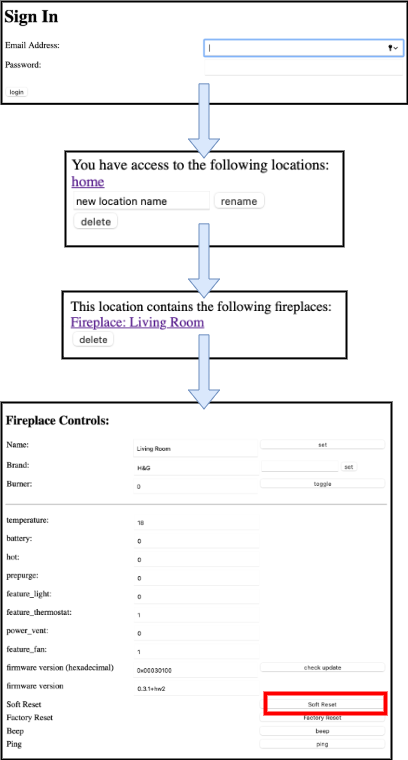
In some cases, this will restore control to the fireplace, but if it doesn’t you are best to try the following method.
Power Cycle
The sure fire way to reset the IFT module is to just power-cycle it. This will work just about every time.