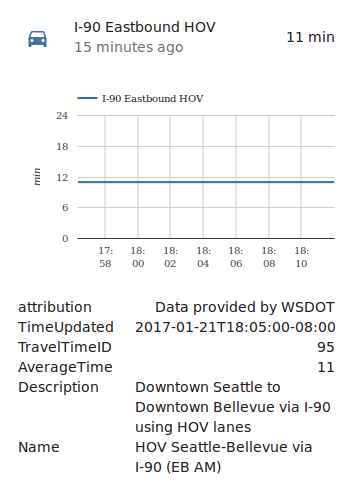Washington State Department of Transportation (WSDOT)
The Washington State Department of Transportation (WSDOT) integrationIntegrations connect and integrate Home Assistant with your devices, services, and more. [Learn more] will give you travel time information from the Washington State Department of Transportation (WSDOT)
Setup
First, you need to get a free Traveler Information api_key from the WSDOT API webpage
Configuration
Once you have the code, create wsdot sensors by editing your configuration.yamlThe configuration.yaml file is the main configuration file for Home Assistant. It lists the integrations to be loaded and their specific configurations. In some cases, the configuration needs to be edited manually directly in the configuration.yaml file. Most integrations can be configured in the UI. [Learn more] file.
After changing the configuration.yamlThe configuration.yaml file is the main configuration file for Home Assistant. It lists the integrations to be loaded and their specific configurations. In some cases, the configuration needs to be edited manually directly in the configuration.yaml file. Most integrations can be configured in the UI. [Learn more] file, restart Home Assistant to apply the changes. The integration is now shown on the integrations page under Settings > Devices & services. Its entities are listed on the integration card itself and on the Entities tab.
# Example configuration.yaml entry
sensor:
- platform: wsdot
api_key: YOUR_API_KEY
travel_time:
- id: 95
name: I-90 Eastbound HOV
Figuring out which Travel Time ID (id) is associated with your routes is a bit of a challenge. If you visit https://wsdot.com/Traffic/api/TravelTimes/TravelTimesREST.svc/GetTravelTimesAsJson?AccessCode=[your_api_key_here] substituting your api_key, you will get a list of all available routes. Search through it and then find the key TravelTimeID. That tells you the number you need.
Some common examples include:
73 Issaquah-Seattle (WB PM)
74 Seattle-Issaquah (EB AM)
75 HOV Issaquah-Seattle (WB REV)
76 Issaquah-Seattle (WB REV)
77 HOV Redmond-Seattle (WB PM)
78 HOV Seattle-Redmond (EB AM)
79 Redmond-Seattle (WB PM)
80 Seattle-Redmond (EB AM)
81 HOV Redmond-Seattle via I-90 (WB PM)
82 HOV Seattle-Redmond via I-90 (EB AM)
83 Redmond-Seattle via I-90 (WB PM)
84 Seattle-Redmond via I-90 (EB AM)
85 HOV Redmond-Seattle via I-90 (WB REV)
86 Redmond-Seattle via I-90 (WB REV)
89 Bellevue-Seattle via 520 (WB PM)
90 HOV Bellevue-Seattle via 520 (WB PM)
91 HOV Seattle-Bellevue via 520 (EB AM)
92 Seattle-Bellevue via 520 (EB AM)
93 Bellevue-Seattle via I-90 (WB PM)
94 HOV Bellevue-Seattle via I-90 (WB PM)
95 HOV Seattle-Bellevue via I-90 (EB AM)
96 Seattle-Bellevue via I-90 (EB AM)
97 Bellevue-Seattle via I-90 (WB REV)
98 HOV Bellevue-Seattle via I-90 (WB REV)
WSDOT does provide information about ferry schedules, mountain passes, tolls, etc. but so far only Travel Time data is available in this platform.
Here’s an example of the sensor in use: