Configuration.yaml
While you can configure most of Home Assistant from the user interface, for some integrations, you need to edit the configuration.yaml file. This file contains integrationsIntegrations connect and integrate Home Assistant with your devices, services, and more.
[Learn more] to be loaded along with their configurations. Throughout the documentation, you will find snippets that you can add to your configuration file to enable specific functionality.
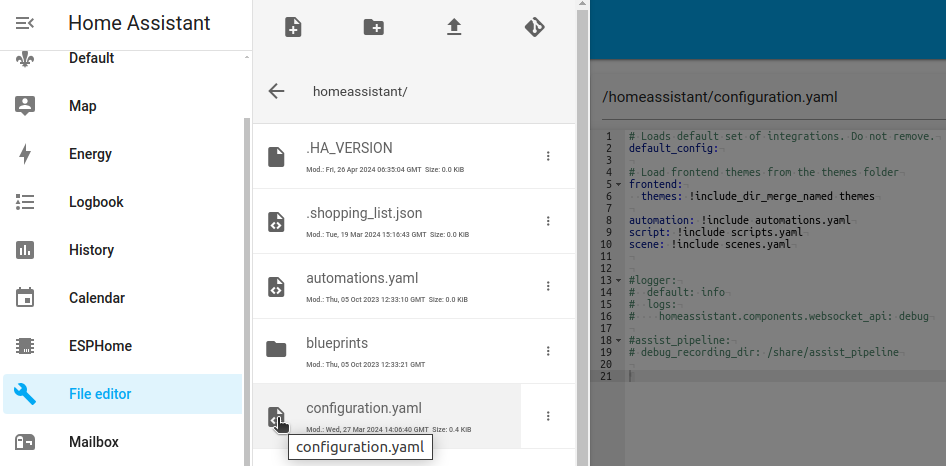 Example of a configuration.yaml file, accessed using the File editor add-on on a Home Assistant Operating System installation.
Example of a configuration.yaml file, accessed using the File editor add-on on a Home Assistant Operating System installation.
Editing configuration.yaml
How you edit your configuration.yaml file depends on your editor preferences and the installation method you used to set up Home Assistant.
To set up access to the files and prepare an editor
Before you can edit a file, you need to know how to access files in Home Assistant and setup an editor.
File access depends on your installation method. If you use Home Assistant Operating SystemHome Assistant OS, the Home Assistant Operating System, is an embedded, minimalistic, operating system designed to run the Home Assistant ecosystem. It is the recommended installation method for most users.
[Learn more] or Home Assistant SupervisedHome Assistant Supervised is the full Home Assistant ecosystem, without the Home Assistant Operating System.
[Learn more], you can use editor add-ons, for example, but not if you use Home Assistant CoreHome Assistant Core is the heart of Home Assistant itself. It is a Python program that powers every installation type, but can be installed standalone.
[Learn more] or Home Assistant ContainerHome Assistant Container is a standalone container-based installation of Home Assistant Core. Any OCI compatible runtime can be used, but the documentation focus is on Docker.
[Learn more].
-
To set up file access, follow the steps for your installation method:
-
Configuring file access on the Operating System
- If you are unsure which option to choose, install the file editor add-on.
- Alternatively, use the VS Code add-on. This editor offers live syntax checking and auto-fill of various Home Assistant entities. But it looks more complex than the file editor.
- If you prefer to use a file editor on your computer, use the Samba add-on.
- Configuring file access on Supervised
-
Configuring file access on the Operating System
-
To look up the to your configuration directory, go to Settings > System > Repairs.
- Select the three dots menu and select System information.
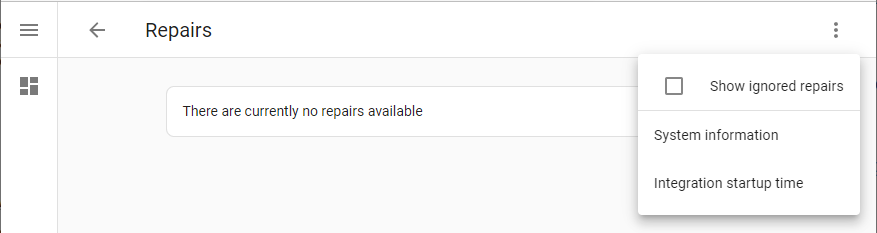
-
Find out the location of the Configuration directory.
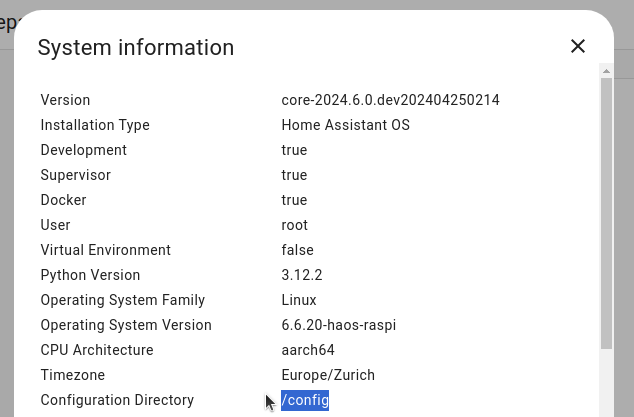
- Unless you changed the file structure, the default is as follows: -
-
Home Assistant Operating SystemHome Assistant OS, the Home Assistant Operating System, is an embedded, minimalistic, operating system designed to run the Home Assistant ecosystem. It is the recommended installation method for most users.
[Learn more]: theconfiguration.yamlis in the/configfolder of the installation. -
Home Assistant ContainerHome Assistant Container is a standalone container-based installation of Home Assistant Core. Any OCI compatible runtime can be used, but the documentation focus is on Docker.
[Learn more]: theconfiguration.yamlis in the config folder that you mounted in your container. -
Home Assistant CoreHome Assistant Core is the heart of Home Assistant itself. It is a Python program that powers every installation type, but can be installed standalone.
[Learn more]: theconfiguration.yamlis in the config folder passed to thehasscommand (default is~/.homeassistant).
-
Home Assistant Operating SystemHome Assistant OS, the Home Assistant Operating System, is an embedded, minimalistic, operating system designed to run the Home Assistant ecosystem. It is the recommended installation method for most users.
- Unless you changed the file structure, the default is as follows: -
Validating the configuration
After changing configuration or automation files, you can check if the configuration is valid. A configuration check is also applied automatically when you reload the configuration or when you restart Home Assistant.
The method for running a configuration check depends on your installation type. Check the common tasks for your installation type:
- Configuration check on Operating System
- Configuration check on Supervised
- Configuration check on Container
- Configuration check on Core
Reloading the configuration to apply changes
For configuration changes to become effective, the configuration must be reloaded. Most integrations in Home Assistant (that do not interact with devicesA device is a model representing a physical or logical unit that contains entities.
or servicesA service carries out one specific task, for example: turn on the light in the living room. A service has targets and data and can be called by actions, a dashboard, or via voice command.
[Learn more]) can reload changes made to their configuration in configuration.yaml without needing to restart Home Assistant.
-
Under Settings, select the three dots menu (top right), select Restart Home Assistant > Quick reload.
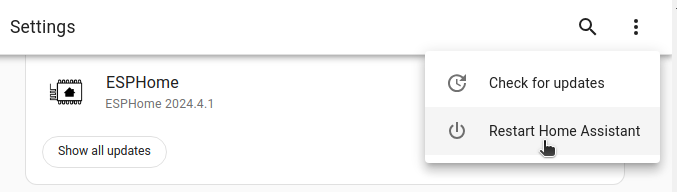
-
If you find that your changes were not applied, you need to restart.
- Select Restart Home Assistant.
- Note: This interrupts automations and scripts.
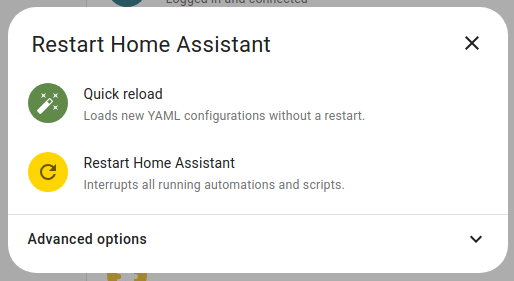
Troubleshooting the configuration
If you run into trouble while configuring Home Assistant, refer to the configuration troubleshooting page and the configuration.yaml examples.