Brother Printer
The Brother Printer integrationIntegrations connect and integrate Home Assistant with your devices, services, and more. [Learn more] allows you to read current data from your local Brother printer.
It usually provides information about the device’s state, the left amount of ink or toner and the remaining lifetime of the drum or other parts of the printer. The integration monitors every supported part.
Configuration
To add the Brother Printer device to your Home Assistant instance, use this My button:
Brother Printer can be auto-discovered by Home Assistant. If an instance was found, it will be shown as Discovered. You can then set it up right away.
If it wasn’t discovered automatically, don’t worry! You can set up a manual integration entry:
-
Browse to your Home Assistant instance.
-
In the bottom right corner, select the
Add Integration button. -
From the list, select Brother Printer.
-
Follow the instructions on screen to complete the setup.
Some very old Brother printers use different data format and these models are not supported. The integration will show information about that during configuration.
Configuring the printer
To enable SNMP, navigate to the printer’s web interface (for example: http://192.168.5.6) and turn it on under Network / Protocol / SNMP. For some models, access to the web interface is password-protected. For some printers, the default password is printed on a sticker on the back of the printer, preceded by “Pwd:”. If the printer does not have a password on the sticker, the default password is “initpass”.
For some Brother devices, SNMPv3 read-write access and v1/v2c read-only access is the option required (under advanced settings).
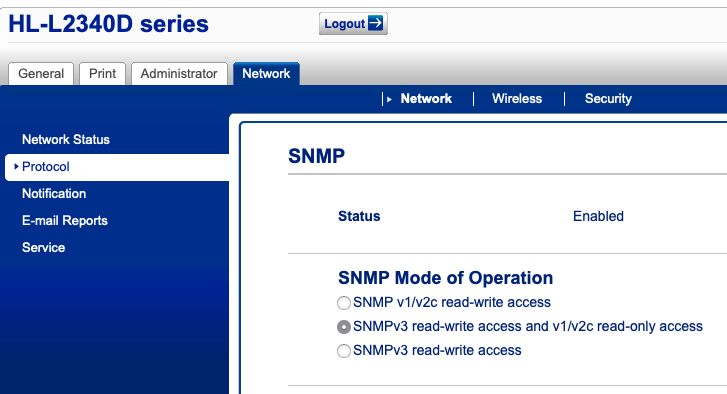
Sensor example
You can configure Home Assistant to alert you when the printer jams or runs out of paper as follows. First, add the following to configuration.yamlThe configuration.yaml file is the main configuration file for Home Assistant. It lists the integrations to be loaded and their specific configurations. In some cases, the configuration needs to be edited manually directly in the configuration.yaml file. Most integrations can be configured in the UI. [Learn more] under the template: section (Note: replace sensor.hl_l2340d_status with the actual name of your sensor):
template:
- binary_sensor:
- name: 'Laser Printer Out Of Paper'
state: >
{{ is_state('sensor.hl_l2340d_status', 'no paper') }}
- binary_sensor:
- name: 'Laser Printer Paper Jam'
state: >
{{ is_state('sensor.hl_l2340d_status', 'paper jam') }}
Then, add this under the alert: section:
laser_out_of_paper:
name: Laser Printer is Out of Paper
done_message: Laser Printer Has Paper
entity_id: binary_sensor.laser_printer_out_of_paper
can_acknowledge: true
notifiers:
- my_phone_notify
laser_paper_jam:
name: Laser Printer has a Paper Jam
done_message: Laser Printer Paper Jam Cleared
entity_id: binary_sensor.laser_printer_paper_jam
can_acknowledge: true
notifiers:
- my_phone_notify
The above will send an alert for paper jam or out of paper whenever the condition is detected, assuming you have the Home Assistant app configured on your phone so that alerts can be sent directly to it. If you don’t use the Home Assistant app, you will need to set up a different notifier.
Change my_phone_notify to the actual notifier you are using.